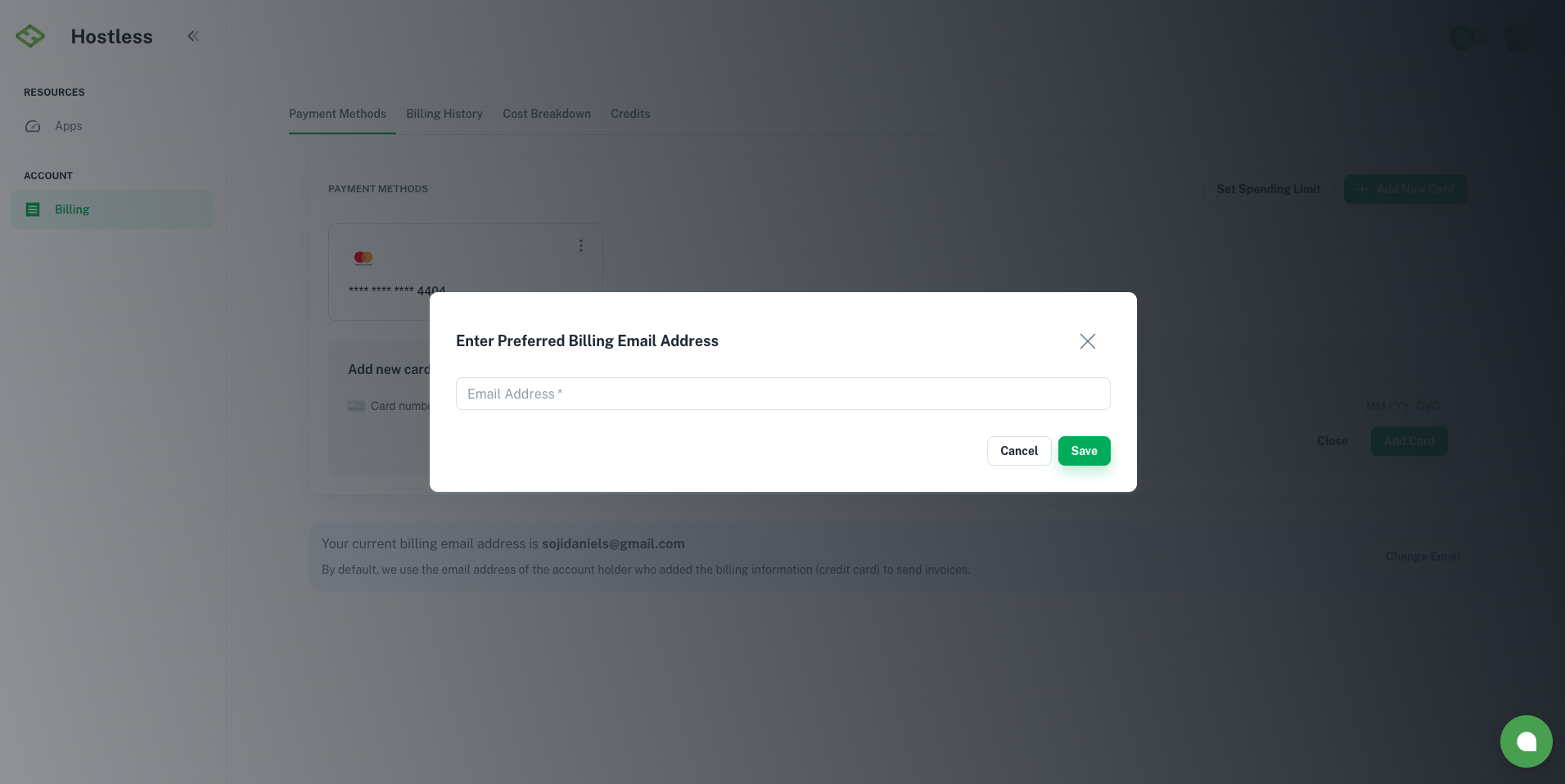Payment Methods
The Payment Methods page allows users to manage their billing information, add or remove cards, and set spending limit.
Add Payment Method
- Go to Billing > Payment Methods.
- Click the Add New Card button.
- Enter your payment details(card number, expiration date, and CVV.)
- Click "Add Card".
- Your card will now appear in the list.
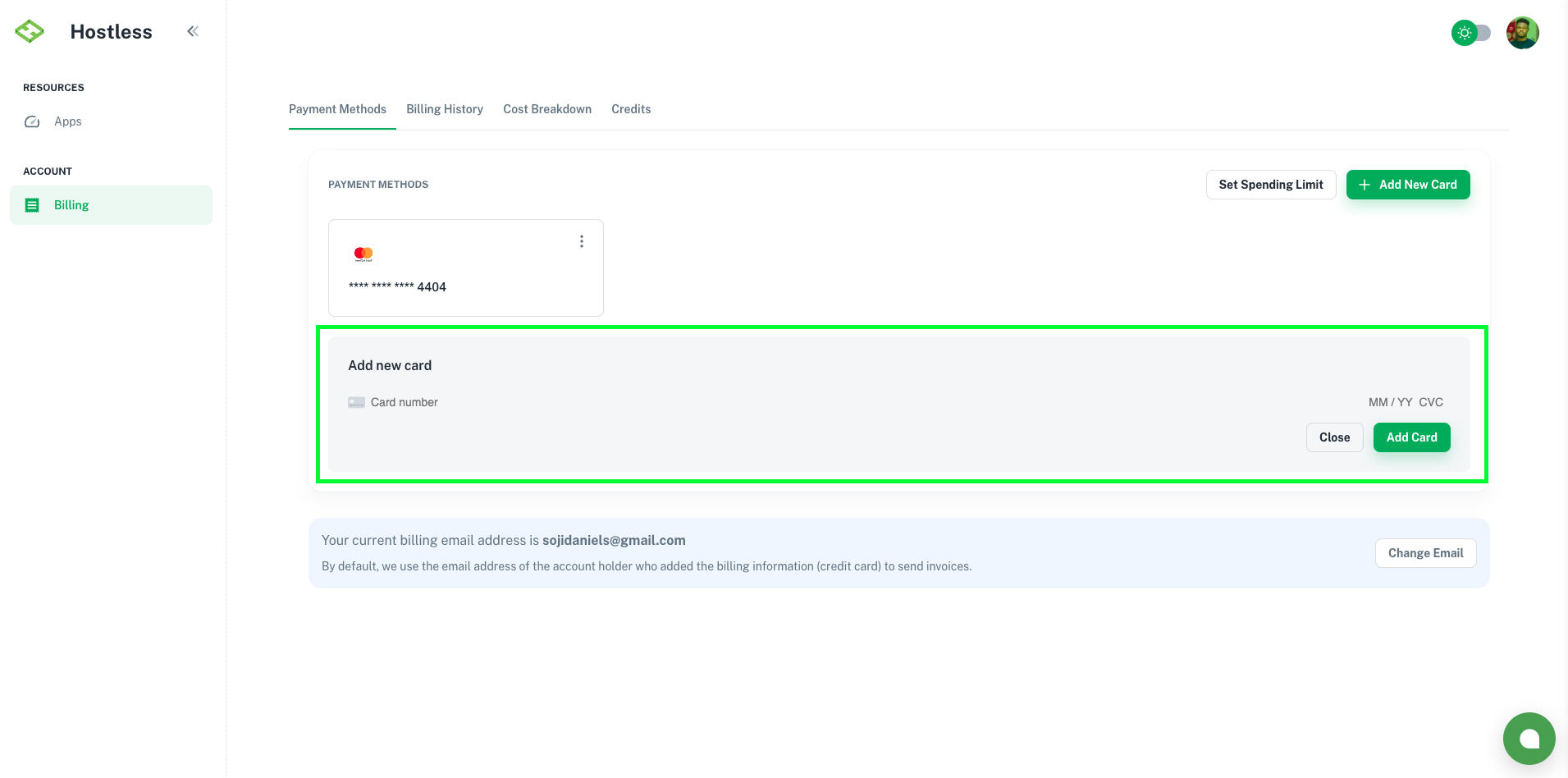
Update Spending Limit
Spending limit allows you to control the maximum amount your account can spend within a billing cycle. This helps you manage costs and avoid unexpected charges.
- Navigate to Billing > Payment Methods.
- Click the Set Spending Limit button.
- Enter your desired spending limit in the provided field. Example: $100 per month.
- Click Save.
Note: Set max spend to 0 to disable account spending limit
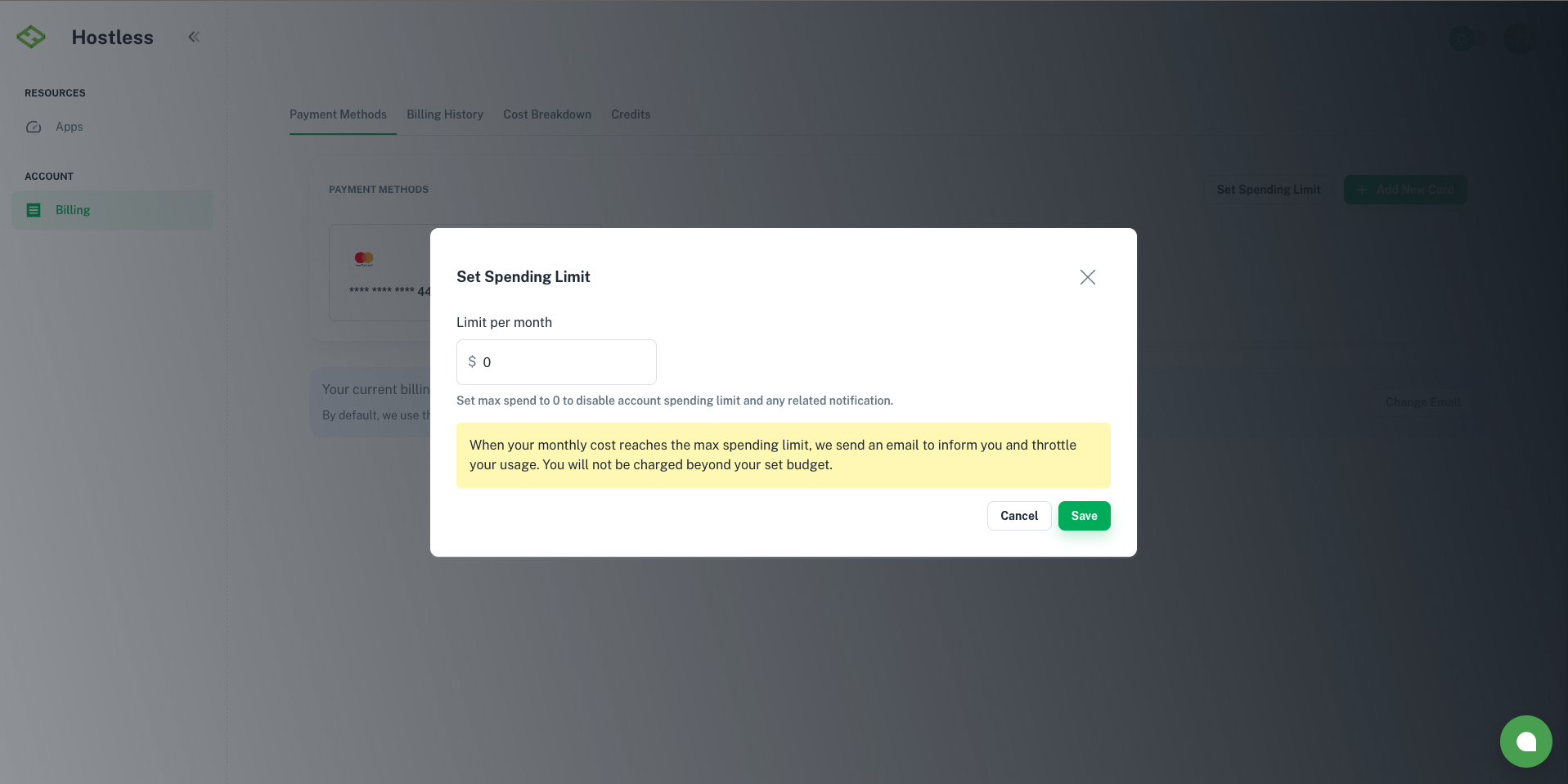
Update Billing Email Address
The billing email address is where you’ll receive invoices, payment receipts, and important billing notifications
- Go to Billing > Payment Methods.
- Locate the Billing Email Address section.
- Click the Change Email button.
- Enter your new email address in the provided field.
- Click Save.