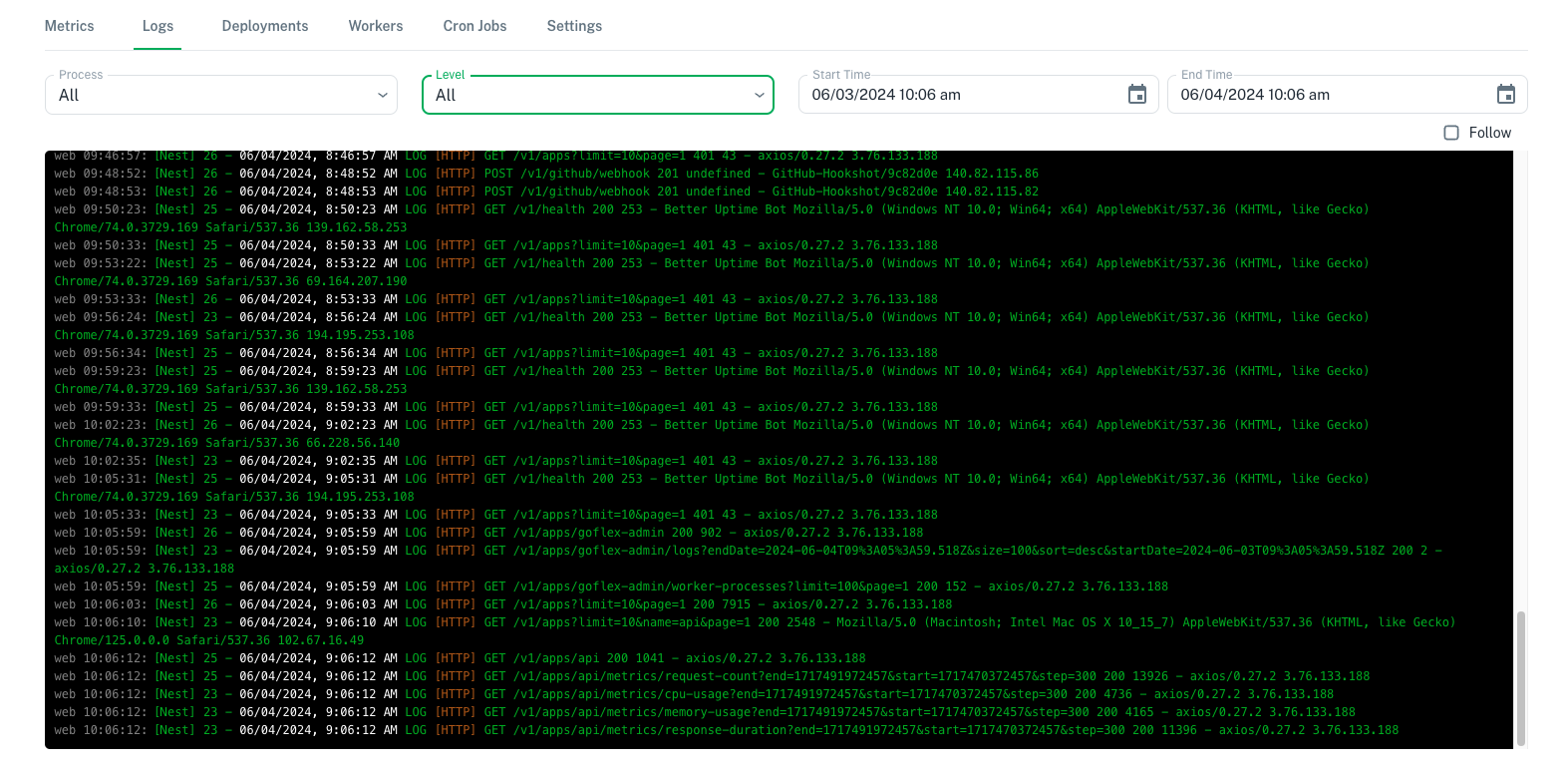Logs
For each running App, Hostless collects and exposes log lines that your service writes to the standard output and error streams. As soon as your App is deployed successfully and is receiving request, you can access your Apps logs under the Logs tab in the App view.
This documentation describes the logging functionality within the Hostless provider application. Hostless offers a centralized logging solution for various processes running within the application, including:
- Hostless App: Logs generated by the main Hostless application code.
- Workers: Background processes that perform specific tasks.
- Cron Jobs: Scheduled tasks that run periodically.
Log Levels
Hostless logging supports two primary log levels:
-
Info: Informational messages that provide details about the application's normal operation. These logs are helpful for debugging and understanding the overall flow of the application.
-
Error: Messages indicating errors or exceptions encountered during application execution. Error logs are crucial for identifying and troubleshooting issues.
Filtering Logs
The Hostless logging system allows you to filter logs based on timestamps. You can specify a date and time range to view logs generated within that specific timeframe. This filtering functionality helps you quickly locate relevant logs for troubleshooting or analyzing application behavior at a particular point in time.
Log Storage
Please note: This documentation does not cover the specifics of log storage location or rotation policies. For information regarding log storage and management, refer to your billing package.
Accessing Logs
The Hostless application provides a dedicated interface for accessing and viewing logs. This interface allows you to:
- View all Logs: See a comprehensive list of all logs generated within the application in
Logstab in the App view. - Filter by Process: Filter logs based on the process type (Worker, Cron Job, or Hostless App).
- Filter by Log Level: Filter logs based on the severity level (Info or Error).
- Filter by Date & Time: Specify a date and time range to view logs generated within that timeframe.
- Search Logs: Search for specific keywords or phrases within the log messages.
Sample log view