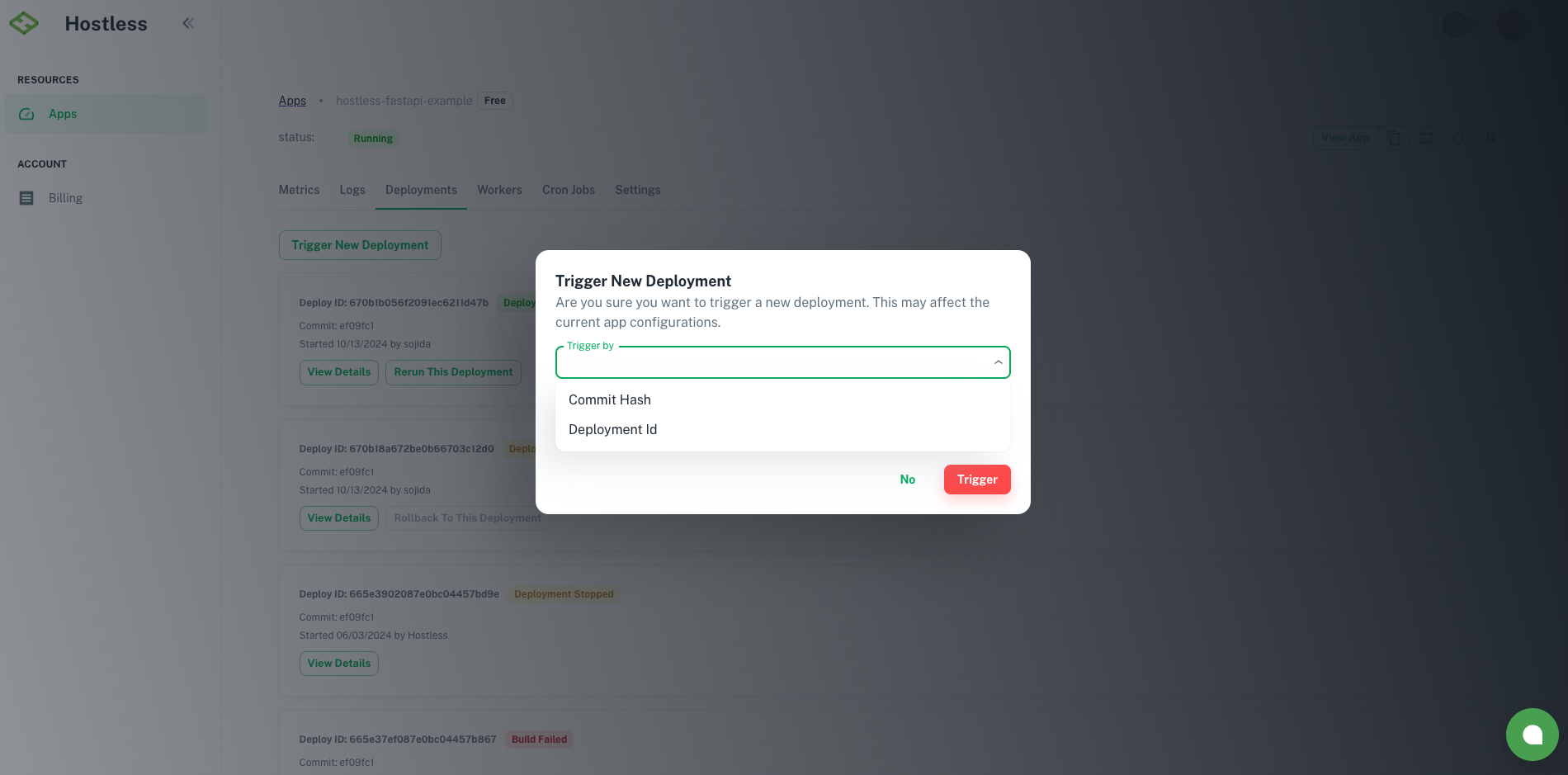Deployments
When Apps are created, updated or restarted on Hostless, it triggers a deployment. Deployments manage the process of updating and releasing new versions of your application code within the Hostless environment.
Deployments can be triggered by various events:
- App Created: When you create an app on Hostless
- App Updates: When you make changes to your app configurations.
- App Restarts: Restarting the Hostless application can also trigger a deployment, ensuring your application runs the latest deployed version.
- Push to Github Repo: Hostless is configured to automatically detect pushes to your designated repository branch and initiate a deployment.
- Manual Trigger: Triggering a new deployment via Git commit or deployment id
Accessing Deployment Information
Hostless provides a user interface to manage and view deployments. You can access this interface to see a list of all deployments performed or details about a specific deployment in the Deployments tab on the App view.
Deployment list
This view showcases a historical record of all deployments within your Hostless environment. It typically displays information such as deployment ID, timestamp, commit deployed, deployment status and potentially the trigger event (e.g., manual deployment, push to repository).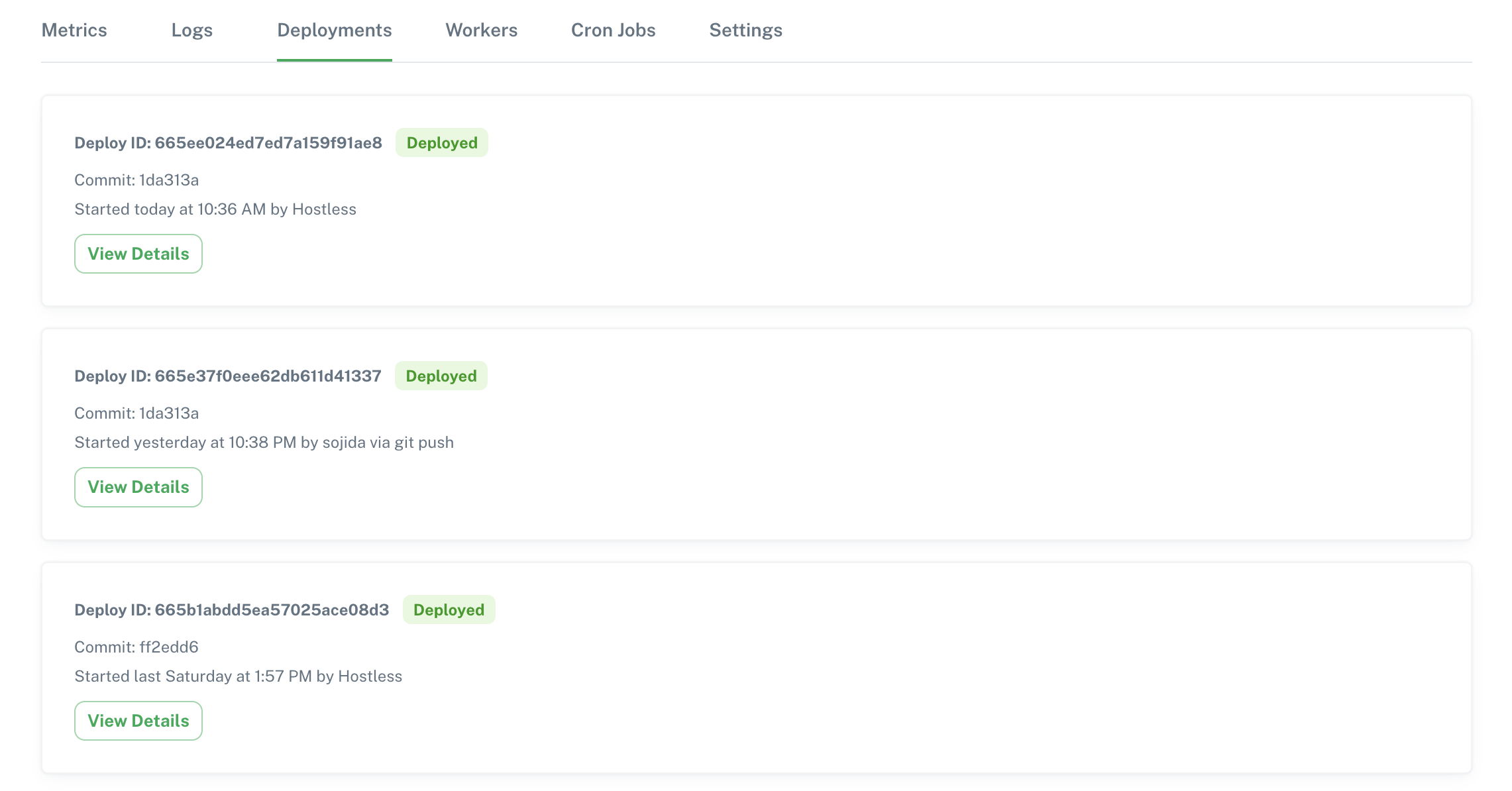
Single Deployment view
Selecting a specific deployment from the list allows you to drill down and see detailed information about that particular deployment. This view includes details like the deployed version, deployment logs, deployment status and deployment stages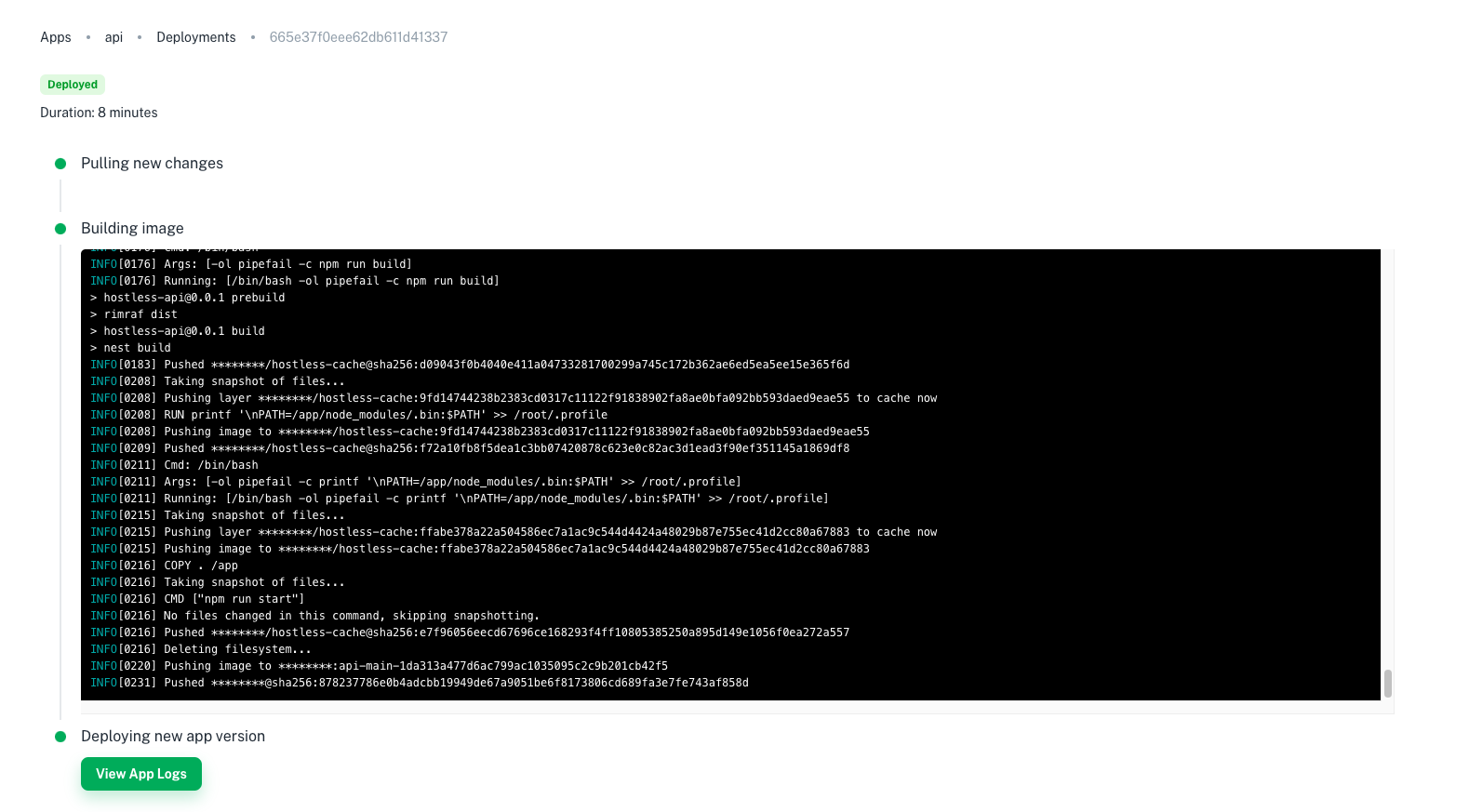
Deployment Rollback
Hostless provides a straightforward mechanism for rolling back deployments to a previous successful state. This feature is particularly useful when a new deployment introduces unexpected issues or performance degradations. It is important to note the following implications of a rollback:
- The configuration used for the rolled-back deployment will revert to its state at the time of the original deployment.
- Environment variables will be restored to their values from the rolled-back deployment.
- Any scheduled jobs will be reset to their original schedules.
Deployment rollback requires that the target app has at least two deployments and the target deployment for the rollback must have been successful
How to roll back deployments
To rollback a deployment:1 - Navigate to the deployment history section for your app and click the "Rollback to This Deployment" button associated with the successful deployment you want to roll back to.
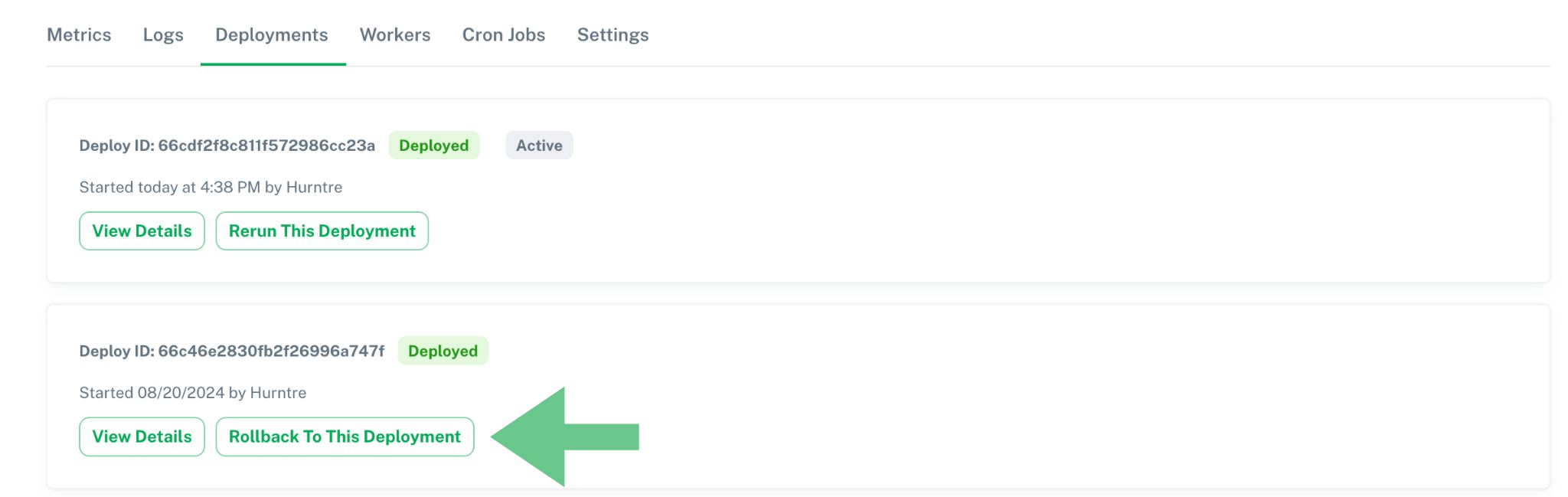
2 - A confirmation prompt will appear. Review the details and confirm your action.
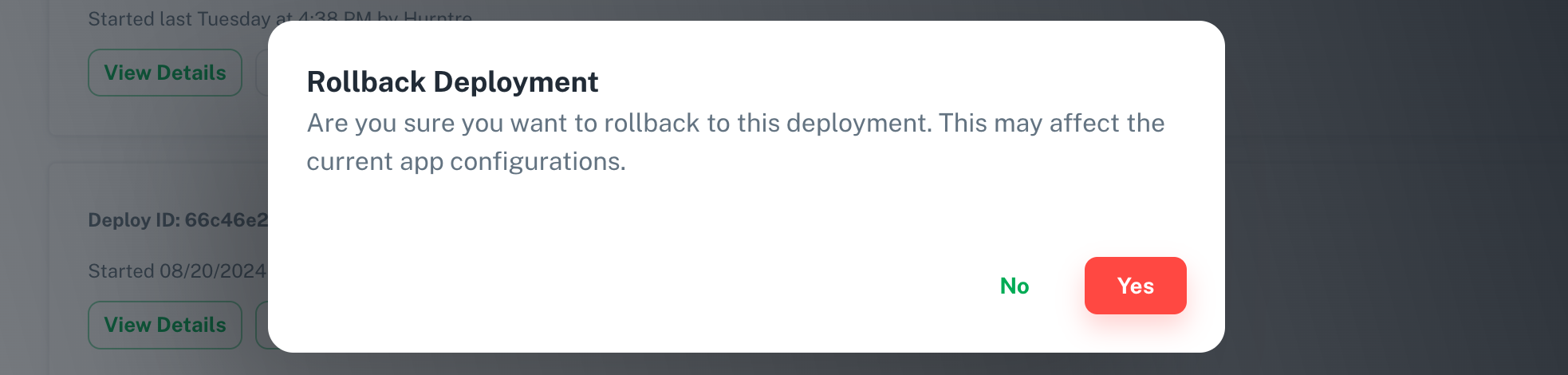
Deployment Rerun
Hostless provides a rerun feature that allows you to redeploy the latest successful deployment. This can be useful in situations where you believe a temporary issue may have affected the initial deployment, or if you need to reapply configuration changes.
Deployment rerun requires that the target app has at least one successful deployment and the target deployment must be the latest
How to rerun deployments
To rerun a deployment:1 - Navigate to the deployment history section for your app and click the "Rerun This Deployment" button associated with the most recent successful deployment.
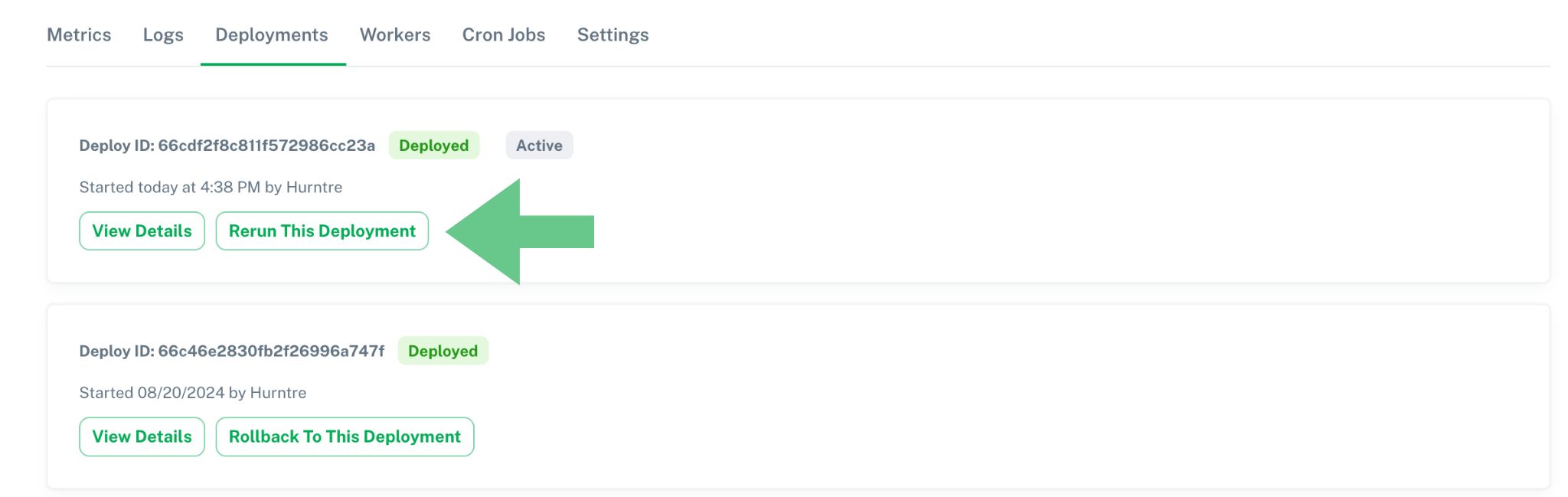
2 - A confirmation prompt will appear. Review the details and confirm your action.
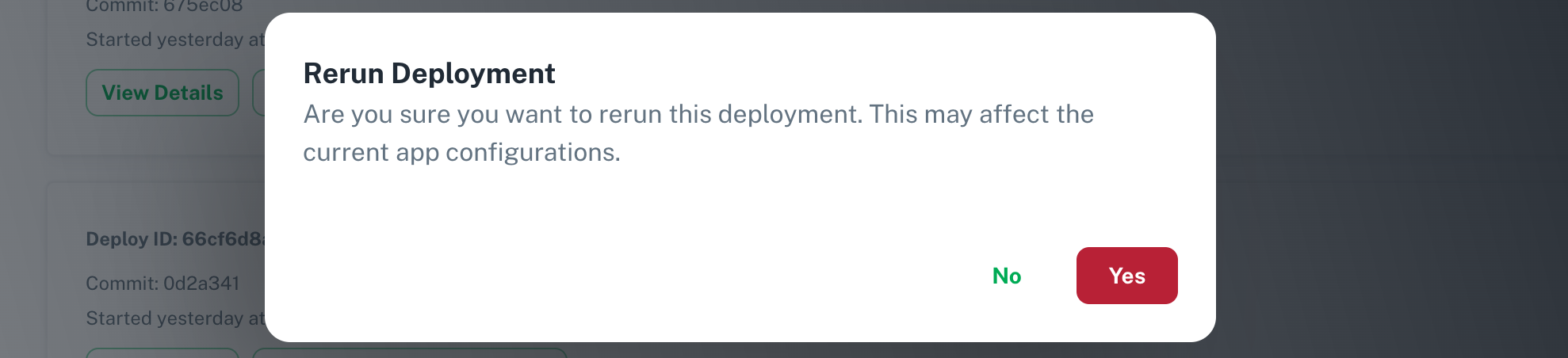
Customizing Deployment Time and Resources
Hostless offers a way to influence deployment execution and resource allocation:
- Build Configurations: Hostless lets you define the amount of CPU and memory allocated to your application builds during deployments. This can be crucial for ensuring deployments have sufficient resources to complete successfully and timely especially for larger deployments or resource-intensive applications.
See Build Configurations for more information
Trigger New Deployment
This guide explains how to trigger a new deployment for your app using either a Git commit or a Deployment ID. These methods provide flexibility for managing deployments to your application.
Trigger Deployment
Follow these steps to deploy changes based on a specific Git commit or Deployment id:
- Navigate to the Apps page and select the app you want to update.
- Navigate to Deployments.
- Click the Trigger New Deployment button.
- In the deployment dialog, select Git Commit/Deployment Id as the trigger method.
- Select the commit hash of the Git revision/the deployment you wish to deploy.
- Confirm by clicking Trigger Deployment.